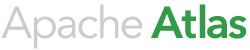Configuring Apache Atlas - Application Properties
All configuration in Atlas uses java properties style configuration. The main configuration file is atlas-application.properties which is in the conf dir at the deployed location. It consists of the following sections:
Graph persistence engine
This section sets up the graph db - titan - to use a persistence engine. Please refer to link for more details. The example below uses BerkeleyDBJE.
atlas.graph.storage.backend=berkeleyje atlas.graph.storage.directory=data/berkley
Graph persistence engine - Hbase
Basic configuration
atlas.graph.storage.backend=hbase #For standalone mode , specify localhost #for distributed mode, specify zookeeper quorum here - For more information refer http://s3.thinkaurelius.com/docs/titan/current/hbase.html#_remote_server_mode_2 atlas.graph.storage.hostname=<ZooKeeper Quorum>
HBASE_CONF_DIR environment variable needs to be set to point to the Hbase client configuration directory which is added to classpath when Atlas starts up. hbase-site.xml needs to have the following properties set according to the cluster setup
#Set below to /hbase-secure if the Hbase server is setup in secure mode zookeeper.znode.parent=/hbase-unsecure
Advanced configuration
# If you are planning to use any of the configs mentioned below, they need to be prefixed with "atlas.graph." to take effect in ATLAS Refer http://s3.thinkaurelius.com/docs/titan/0.5.4/titan-config-ref.html#_storage_hbase
Permissions
When Atlas is configured with HBase as the storage backend the graph db (titan) needs sufficient user permissions to be able to create and access an HBase table. In a secure cluster it may be necessary to grant permissions to the 'atlas' user for the 'titan' table.
With Ranger, a policy can be configured for 'titan'.
Without Ranger, HBase shell can be used to set the permissions.
su hbase kinit -k -t <hbase keytab> <hbase principal> echo "grant 'atlas', 'RWXCA', 'titan'" | hbase shell
Note that if the embedded-hbase-solr profile is used then HBase is included in the distribution so that a standalone instance of HBase can be started as the default storage backend for the graph repository. Using the embedded-hbase-solr profile will configure Atlas so that HBase instance will be started and stopped along with the Atlas server by default. To use the embedded-hbase-solr profile please see "Building Atlas" in the Installation Steps section.
Graph Search Index
This section sets up the graph db - titan - to use an search indexing system. The example configuration below sets up to use an embedded Elastic search indexing system.
atlas.graph.index.search.backend=elasticsearch atlas.graph.index.search.directory=data/es atlas.graph.index.search.elasticsearch.client-only=false atlas.graph.index.search.elasticsearch.local-mode=true atlas.graph.index.search.elasticsearch.create.sleep=2000
Graph Search Index - Solr
Please note that Solr installation in Cloud mode is a prerequisite before configuring Solr as the search indexing backend. Refer InstallationSteps section for Solr installation/configuration.
atlas.graph.index.search.backend=solr5 atlas.graph.index.search.solr.mode=cloud atlas.graph.index.search.solr.zookeeper-url=<the ZK quorum setup for solr as comma separated value> eg: 10.1.6.4:2181,10.1.6.5:2181 atlas.graph.index.search.solr.zookeeper-connect-timeout=<SolrCloud Zookeeper Connection Timeout>. Default value is 60000 ms atlas.graph.index.search.solr.zookeeper-session-timeout=<SolrCloud Zookeeper Session Timeout>. Default value is 60000 ms
Also note that if the embedded-hbase-solr profile is used then Solr is included in the distribution so that a standalone instance of Solr can be started as the default search indexing backend. Using the embedded-hbase-solr profile will configure Atlas so that the standalone Solr instance will be started and stopped along with the Atlas server by default. To use the embedded-hbase-solr profile please see "Building Atlas" in the Installation Steps section.
Choosing between Persistence and Indexing Backends
Refer http://s3.thinkaurelius.com/docs/titan/0.5.4/bdb.html and http://s3.thinkaurelius.com/docs/titan/0.5.4/hbase.html for choosing between the persistence backends. BerkeleyDB is suitable for smaller data sets in the range of upto 10 million vertices with ACID gurantees. HBase on the other hand doesnt provide ACID guarantees but is able to scale for larger graphs. HBase also provides HA inherently.
Choosing between Persistence Backends
Refer http://s3.thinkaurelius.com/docs/titan/0.5.4/bdb.html and http://s3.thinkaurelius.com/docs/titan/0.5.4/hbase.html for choosing between the persistence backends. BerkeleyDB is suitable for smaller data sets in the range of upto 10 million vertices with ACID gurantees. HBase on the other hand doesnt provide ACID guarantees but is able to scale for larger graphs. HBase also provides HA inherently.
Choosing between Indexing Backends
Refer http://s3.thinkaurelius.com/docs/titan/0.5.4/elasticsearch.html and http://s3.thinkaurelius.com/docs/titan/0.5.4/solr.html for choosing between ElasticSearch and Solr. Solr in cloud mode is the recommended setup.
Switching Persistence Backend
For switching the storage backend from BerkeleyDB to HBase and vice versa, refer the documentation for "Graph Persistence Engine" described above and restart ATLAS. The data in the indexing backend needs to be cleared else there will be discrepancies between the storage and indexing backend which could result in errors during the search. ElasticSearch runs by default in embedded mode and the data could easily be cleared by deleting the ATLAS_HOME/data/es directory. For Solr, the collections which were created during ATLAS Installation - vertex_index, edge_index, fulltext_index could be deleted which will cleanup the indexes
Switching Index Backend
Switching the Index backend requires clearing the persistence backend data. Otherwise there will be discrepancies between the persistence and index backends since switching the indexing backend means index data will be lost. This leads to "Fulltext" queries not working on the existing data For clearing the data for BerkeleyDB, delete the ATLAS_HOME/data/berkeley directory For clearing the data for HBase, in Hbase shell, run 'disable titan' and 'drop titan'
Lineage Configs
The higher layer services like lineage, schema, etc. are driven by the type system and this section encodes the specific types for the hive data model.
# This models reflects the base super types for Data and Process
atlas.lineage.hive.table.type.name=DataSet atlas.lineage.hive.process.type.name=Process atlas.lineage.hive.process.inputs.name=inputs atlas.lineage.hive.process.outputs.name=outputs ## Schema atlas.lineage.hive.table.schema.query=hive_table where name=?, columns
Search Configs
Search APIs (DSL and full text search) support pagination and have optional limit and offset arguments. Following configs are related to search pagination
# Default limit used when limit is not specified in API atlas.search.defaultlimit=100 # Maximum limit allowed in API. Limits maximum results that can be fetched to make sure the atlas server doesn't run out of memory atlas.search.maxlimit=10000
Notification Configs
Refer http://kafka.apache.org/documentation.html#configuration for Kafka configuration. All Kafka configs should be prefixed with 'atlas.kafka.'
atlas.notification.embedded=true
atlas.kafka.data=${sys:atlas.home}/data/kafka
atlas.kafka.zookeeper.connect=localhost:9026
atlas.kafka.bootstrap.servers=localhost:9027
atlas.kafka.zookeeper.session.timeout.ms=400
atlas.kafka.zookeeper.sync.time.ms=20
atlas.kafka.auto.commit.interval.ms=1000
atlas.kafka.hook.group.id=atlas
Note that Kafka group ids are specified for a specific topic. The Kafka group id configuration for entity notifications is 'atlas.kafka.entities.group.id'
atlas.kafka.entities.group.id=<consumer id>
These configuration parameters are useful for setting up Kafka topics via Atlas provided scripts, described in the Installation Steps page.
# Whether to create the topics automatically, default is true. # Comma separated list of topics to be created, default is "ATLAS_HOOK,ATLAS_ENTITES" atlas.notification.topics=ATLAS_HOOK,ATLAS_ENTITIES # Number of replicas for the Atlas topics, default is 1. Increase for higher resilience to Kafka failures. atlas.notification.replicas=1 # Enable the below two properties if Kafka is running in Kerberized mode. # Set this to the service principal representing the Kafka service atlas.notification.kafka.service.principal=kafka/_HOST@EXAMPLE.COM # Set this to the location of the keytab file for Kafka #atlas.notification.kafka.keytab.location=/etc/security/keytabs/kafka.service.keytab
These configuration parameters are useful for saving messages in case there are issues in reaching Kafka for sending messages.
# Whether to save messages that failed to be sent to Kafka, default is true atlas.notification.log.failed.messages=true # If saving messages is enabled, the file name to save them to. This file will be created under the log directory of the hook's host component - like HiveServer2 atlas.notification.failed.messages.filename=atlas_hook_failed_messages.log
Client Configs
atlas.client.readTimeoutMSecs=60000 atlas.client.connectTimeoutMSecs=60000 atlas.rest.address=<http/https>://<atlas-fqdn>:<atlas port> - default http://localhost:21000
High Availability Properties
The following properties describe High Availability related configuration options:
# Set the following property to true, to enable High Availability. Default = false. atlas.server.ha.enabled=true # Define a unique set of strings to identify each instance that should run an Atlas Web Service instance as a comma separated list. atlas.server.ids=id1,id2 # For each string defined above, define the host and port on which Atlas server binds to. atlas.server.address.id1=host1.company.com:21000 atlas.server.address.id2=host2.company.com:31000 # Specify Zookeeper properties needed for HA. # Specify the list of services running Zookeeper servers as a comma separated list. atlas.server.ha.zookeeper.connect=zk1.company.com:2181,zk2.company.com:2181,zk3.company.com:2181 # Specify how many times should connection try to be established with a Zookeeper cluster, in case of any connection issues. atlas.server.ha.zookeeper.num.retries=3 # Specify how much time should the server wait before attempting connections to Zookeeper, in case of any connection issues. atlas.server.ha.zookeeper.retry.sleeptime.ms=1000 # Specify how long a session to Zookeeper should last without inactiviy to be deemed as unreachable. atlas.server.ha.zookeeper.session.timeout.ms=20000 # Specify the scheme and the identity to be used for setting up ACLs on nodes created in Zookeeper for HA. # The format of these options is <scheme>:<identity>. For more information refer to http://zookeeper.apache.org/doc/r3.2.2/zookeeperProgrammers.html#sc_ZooKeeperAccessControl. # The 'acl' option allows to specify a scheme, identity pair to setup an ACL for. atlas.server.ha.zookeeper.acl=sasl:client@comany.com # The 'auth' option specifies the authentication that should be used for connecting to Zookeeper. atlas.server.ha.zookeeper.auth=sasl:client@company.com # Since Zookeeper is a shared service that is typically used by many components, # it is preferable for each component to set its znodes under a namespace. # Specify the namespace under which the znodes should be written. Default = /apache_atlas atlas.server.ha.zookeeper.zkroot=/apache_atlas # Specify number of times a client should retry with an instance before selecting another active instance, or failing an operation. atlas.client.ha.retries=4 # Specify interval between retries for a client. atlas.client.ha.sleep.interval.ms=5000
Server Properties
# Set the following property to true, to enable the setup steps to run on each server start. Default = false. atlas.server.run.setup.on.start=false
Performance configuration items
The following properties can be used to tune performance of Atlas under specific circumstances:
# The number of times Atlas code tries to acquire a lock (to ensure consistency) while committing a transaction. # This should be related to the amount of concurrency expected to be supported by the server. For e.g. with retries set to 10, upto 100 threads can concurrently create types in the Atlas system. # If this is set to a low value (default is 3), concurrent operations might fail with a PermanentLockingException. atlas.graph.storage.lock.retries=10 # Milliseconds to wait before evicting a cached entry. This should be > atlas.graph.storage.lock.wait-time x atlas.graph.storage.lock.retries # If this is set to a low value (default is 10000), warnings on transactions taking too long will occur in the Atlas application log. atlas.graph.storage.cache.db-cache-time=120000 # Minimum number of threads in the atlas web server atlas.webserver.minthreads=10 # Maximum number of threads in the atlas web server atlas.webserver.maxthreads=100 # Keepalive time in secs for the thread pool of the atlas web server atlas.webserver.keepalivetimesecs=60 # Queue size for the requests(when max threads are busy) for the atlas web server atlas.webserver.queuesize=100
Recording performance metrics
Atlas package should be built with '-P perf' to instrument atlas code to collect metrics. The metrics will be recorded in <atlas.log.dir>/metric.log, with one log line per API call. The metrics contain the number of times the instrumented methods are called and the total time spent in the instrumented method. Logging to metric.log is controlled through log4j configuration in atlas-log4j.xml. When the atlas code is instrumented, to disable logging to metric.log at runtime, set log level of METRICS logger to info level:
<logger name="METRICS" additivity="false">
<level value="info"/>
<appender-ref ref="METRICS"/>
</logger>